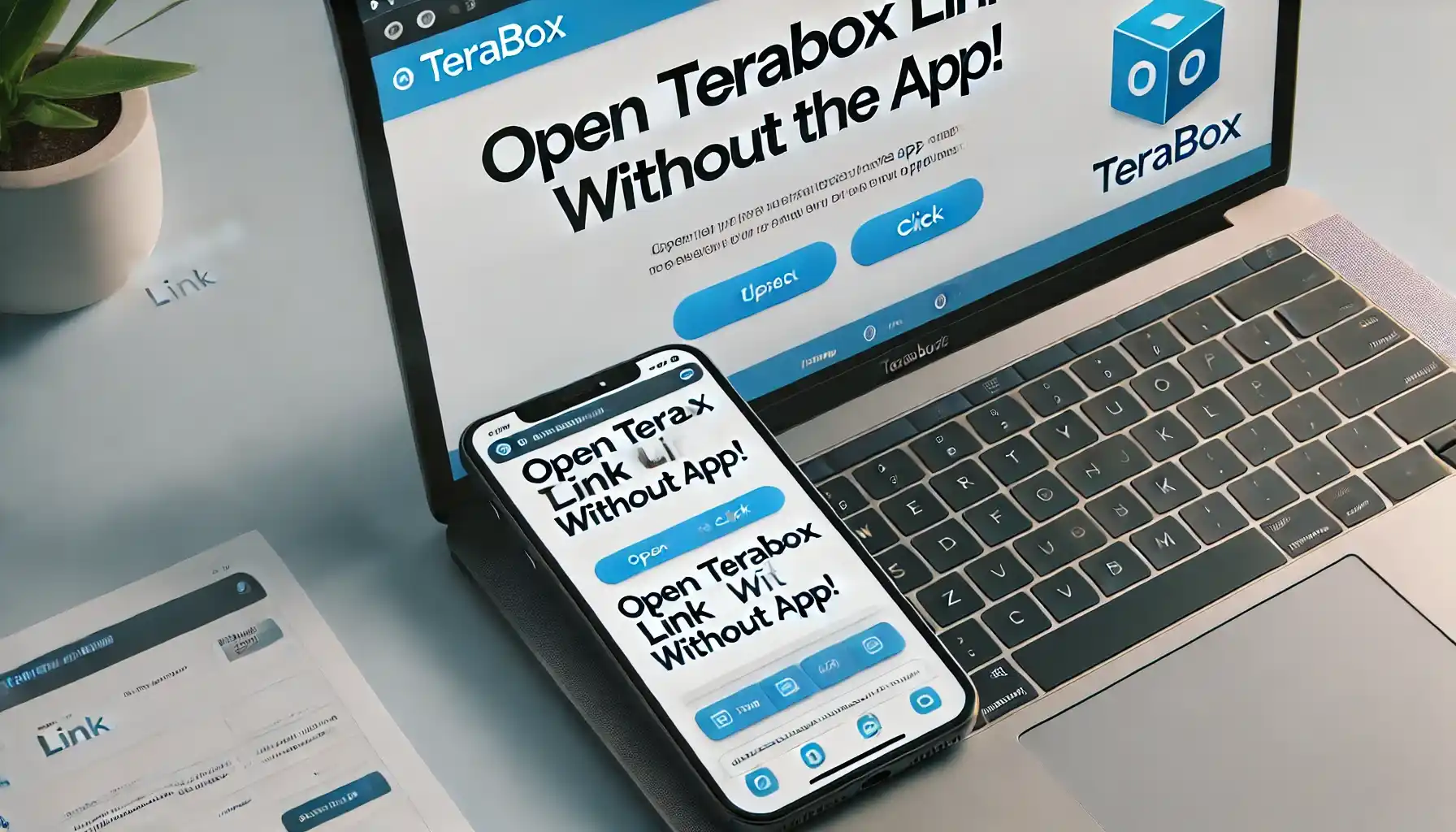If you’ve received a TeraBox link but don’t want to install the app to access your files, don’t worry! You can open TeraBox links directly in your web browser with a few simple steps. This guide will show you exactly how to do it, ensuring a smooth experience. Let’s dive right in.
Steps to Open a TeraBox Link Without the App
Step 1: Copy the TeraBox Link
When someone shares a TeraBox link with you, the first thing you need to do is copy the full URL. Ensure that you copy it correctly without any missing characters.
Step 2: Open a Web Browser
Now, open any web browser of your choice. You can use Google Chrome, Mozilla Firefox, Microsoft Edge, or Safari. These browsers work best for opening TeraBox links without the app.
Step 3: Paste and Enter the Link
- Go to the address bar of your browser.
- Paste the copied TeraBox link.
- Press Enter to load the page.
Step 4: Bypass the App Download Prompt
When you open the link, you might see a prompt asking you to download the TeraBox app. To bypass this:
- Look for an option that says “Continue in Browser” or “Desktop Mode.”
- If you don’t see this option, manually enable Desktop Mode.
How to Enable Desktop Mode on Mobile
If you’re using a mobile phone, follow these steps:
- Google Chrome: Tap on the three-dot menu in the top-right corner and select “Desktop site.”
- Safari (iPhone users): Tap on the AA icon in the address bar and choose “Request Desktop Site.”
- Other browsers: Look for a similar option in the settings or menu.
Step 5: Try Incognito Mode (If Needed)
If you’re still being forced to download the app, try opening the link in Incognito Mode (Private Browsing Mode):
- Google Chrome: Tap on the three-dot menu and select “New Incognito Tab.”
- Firefox: Tap on the menu and choose “New Private Window.”
- Microsoft Edge: Use the “InPrivate” browsing mode.
Step 6: Use a Different Device
Sometimes, the issue may be with your device settings or browser. Try opening the link on a desktop, tablet, or another smartphone to see if it works.
Alternative Method: Use a TeraBox Link Opener Tool
If none of the above steps work, you can use an online tool to open TeraBox links without installing the app. We have built a free tool for this purpose! Simply visit TeraBox Link Opener and paste your link to access your files easily.
Important Notes
- If the shared TeraBox link is private, you may need to log into a TeraBox account to view the files.
- Some links may have an expiration date or permission settings set by the sender.
- The Desktop Mode trick usually works best on Google Chrome.
What is TeraBox and How Does It Work?
If you’re new to TeraBox, it’s a cloud storage service that lets you upload and share files. To learn more about how TeraBox works, check out our detailed guide here: What is TeraBox and How to Use It.
Conclusion
Opening a TeraBox link without the app is simple if you follow the steps mentioned above. Whether using Desktop Mode, Incognito Mode, or our TeraBox Link Opener Tool, you can access your files effortlessly. If you found this guide helpful, bookmark this page and share it with others who may need it!
For more useful tutorials on TeraBox, stay tuned to our website: TeraBox Link Opener. Happy browsing!